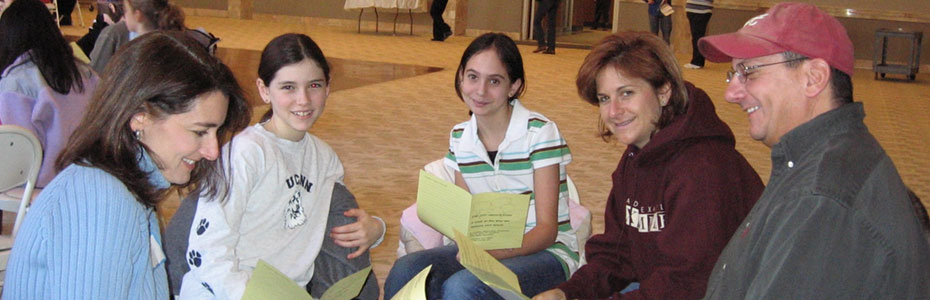Wednesday, May 15, 2013
Tuesday, May 7, 2013
Saturday, May 4, 2013
Module Position in Joomla Template
How To Find Module Position in Joomla Template :
Step -1: Go To Admin Dashboard >> Extensions >> Template Manager >> Click Options
Step -2: Template Manager Options will appear then set a Permission for Preview Module Position to Enabled then save and close,
Step -3: And Give your URL in a Address bar eg: http://localhost/myjoomla/?tp=1 for selected page eg: http://localhost/myjoomla/index.php?tp=1
or http://localhost/myjoomla/index.php/sample-sites/?tp=1
Step -4: Then Successfully you can find your Template Module Position
Step -5: After Complete your work go back to set disabled for Preview Module Position.
Wednesday, May 1, 2013
Simple MySQL Database Creation using Wamp Server with Localhost
How To Create MySQL Database Creation using Wamp Server with Localhost :
Step-1: Download Wamp Server From http://www.wampserver.com.
Step-3: PhpMyAdmin Home page will appear then click databases in a top menu,
Step-4: Then Create a New Database with Required Name eg: Myfirstdatabase and Click Create,
Step-5: Finally Your First Database has been Created Successfully.
Step-1: Download Wamp Server From http://www.wampserver.com.
Step-2: Start Your Wamp Server Service and Go to Your Default Browser and give a localhost URL in your Address bar , then Wamp server Homepage will Appear, then click phpmyadmin or direct give a URL in your address bar
http://localhost/phpmyadmin/
Step-4: Then Create a New Database with Required Name eg: Myfirstdatabase and Click Create,
Step-5: Finally Your First Database has been Created Successfully.
Subscribe to:
Posts (Atom)